# Nebula Sender: Managing Drafts
# Creating/editing a draft
To create a draft of a message, simply provide some content and select who the message will be coming from, and then click the Save Draft button at the bottom of the form:
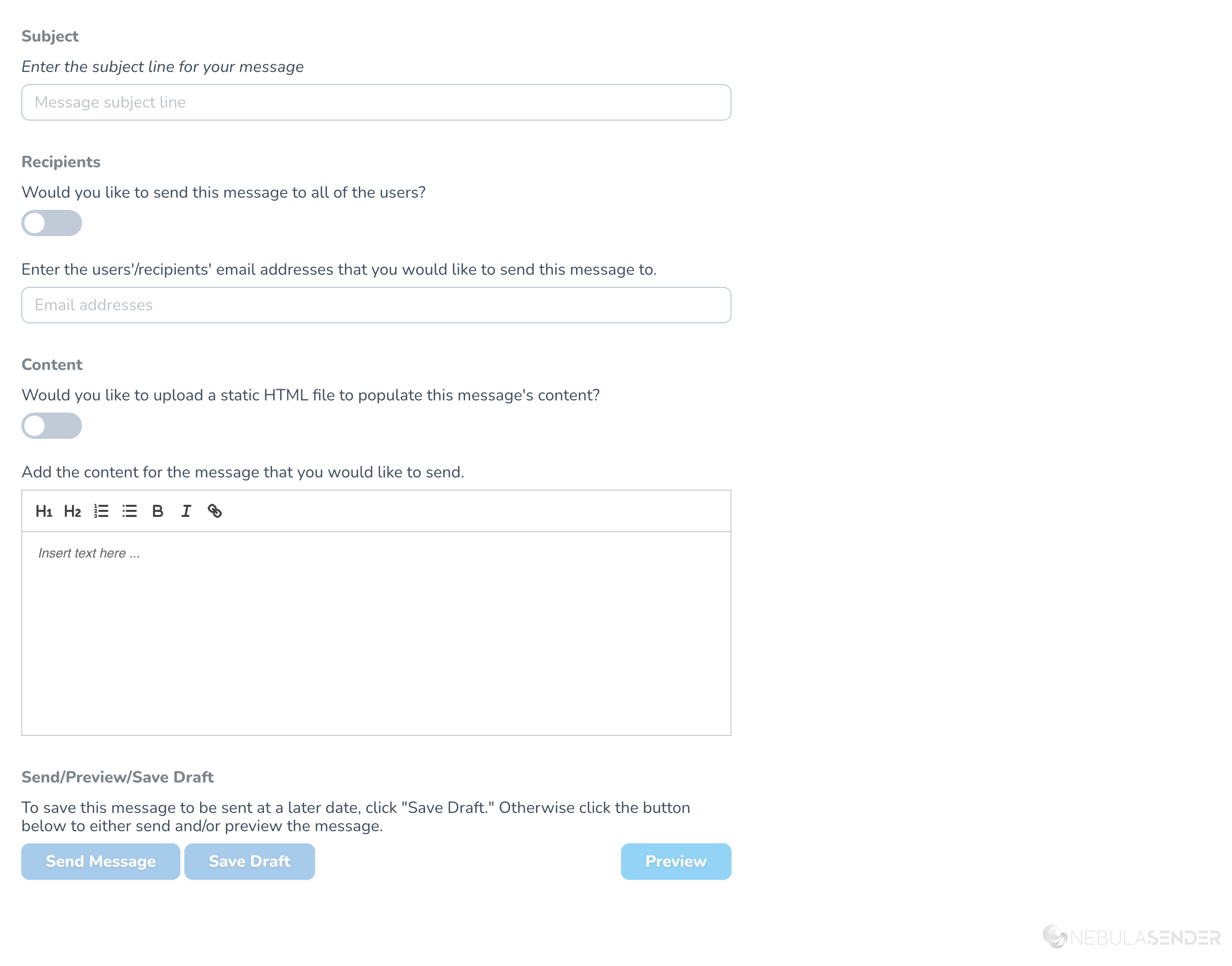
When a draft is saved, you will be redirected to the draft editing screen where you can continue to make updates, or send the message. Once complete you can move back out to the draft listing page. From there you can see all available drafts and their associated details.
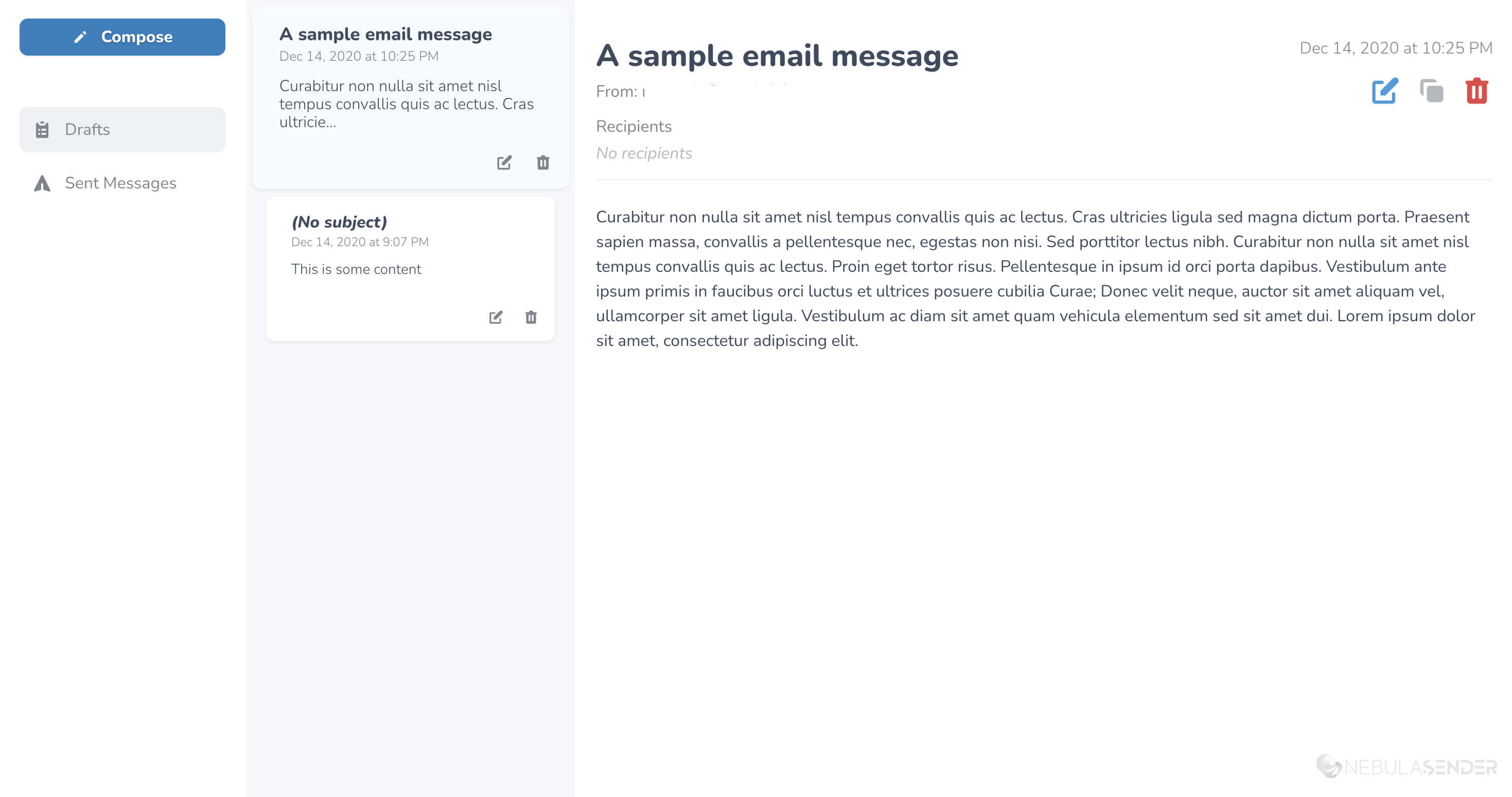
# Draft Actions
When you are browsing the drafts, you have the ability to quickly perform the following actions via the preview pane:
- Edit a Draft — Additional changes can be viewed and saved before dispatching the message to be sent.
- Clone a Draft — Create an exact copy of the draft and save it as a new draft.
- Delete a Draft — Remove the draft from your account. Be careful, this cannot be undone.
# Sending a Draft
When a draft is ready to be sent, you can either Preview or simply Send the message. This will dispatch the message to your application to be sent to the specified users/recipients and then will be deleted from your drafts. Don't worry, the message will be then saved as a Sent Message.
